NEXT-BIM Solution.
Immersive and Collaborative Solution for BIM
Based on Microsoft HoloLens2 mixed reality headsets, the NEXT-BIM solution allows you to immerse yourself in a BIM model at all stages of a project, alone or with several synchronized users, in a meeting room or on site.
It includes the NEXT-BIM Configurator module installed on PC, that allows the user to convert the IFC files of the project.
Also, NEXT-BIM Explorer module installed on Hololens2 headset, that is used to perform an immersive exploration of the model.
In “Tabletop” mode, the user can handle the global model of the project on a reduced scale, having at his disposal a range of tools for an easier understanding (rotation, dynamic zoom, dynamic multi-axis sections, …).
The “Immersion 1:1” mode allows an immersive visualization of the model in real size with the possibility to move inside the project by walking physically or using the teleportation functions available.
In this mode, the user can also display the technical information associated with the objects, take measurements and, most importantly, attach to the objects, annotations that will be exported at the end of the immersion session.
For on-site use, during the construction or maintenance phase, the BIM model can be automatically and accurately overlayed on the real environment.

Understand
Handling and real-time multi-axis cuts of the model in tabletop mode.

Explore / Analyze
Immersive and collaborative exploration on a 1:1 scale. Display of information associated with an object in the model. Viewable in immersion.

Control
Consistency control of the BIM model with automatic virtual/real overlay for the on-site use.

Annotate
Add preconfigured or specific annotations that can be exported at the end of the session.
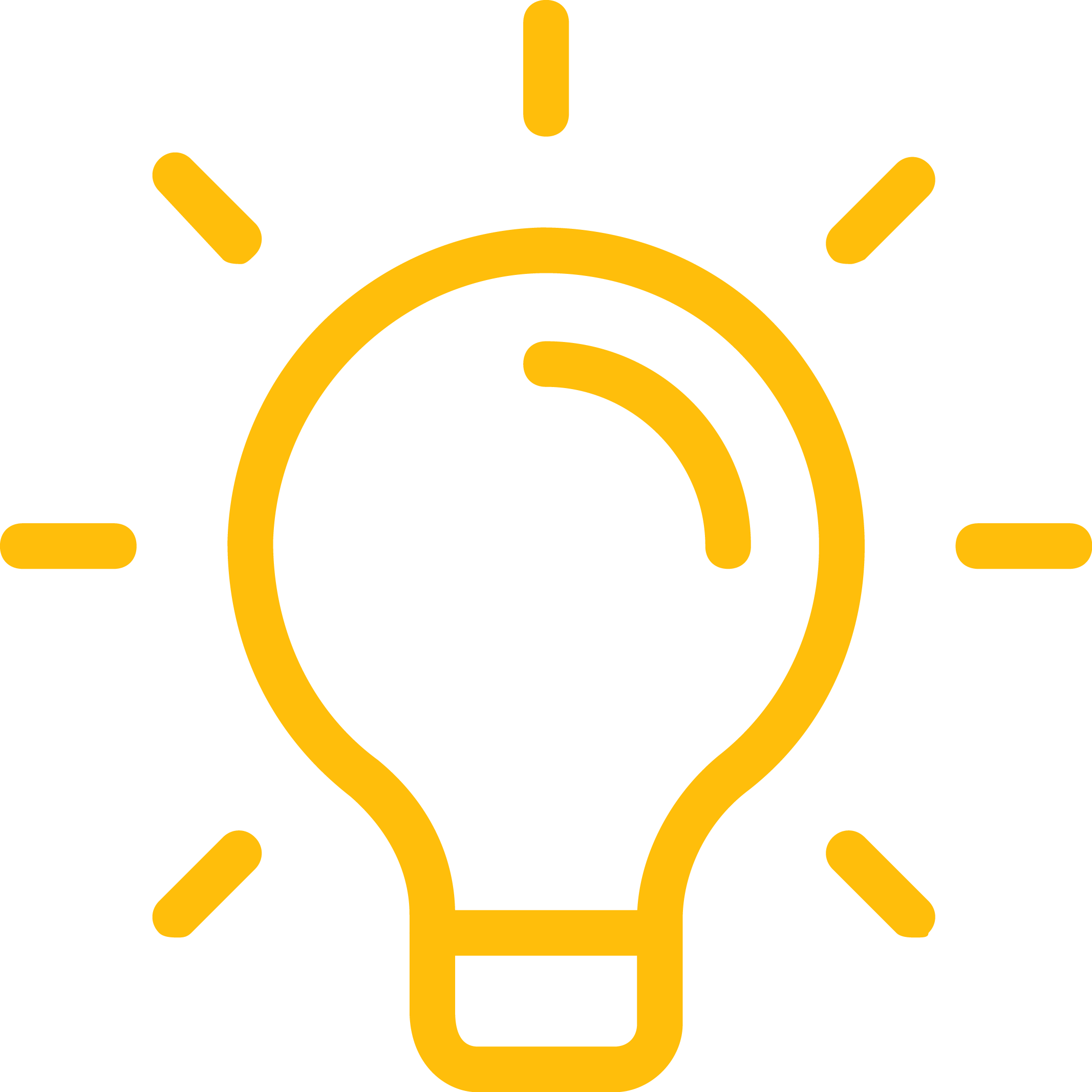
The Key Point!
In case of on-site use, the BIM model is automatically superimposed on the real environment.
There is no need to position markers on site (markers). The user can move freely within the site. The readjustment of the model to the real one is done automatically and continuously!
How to use NEXT-BIM in 5 steps?
Step
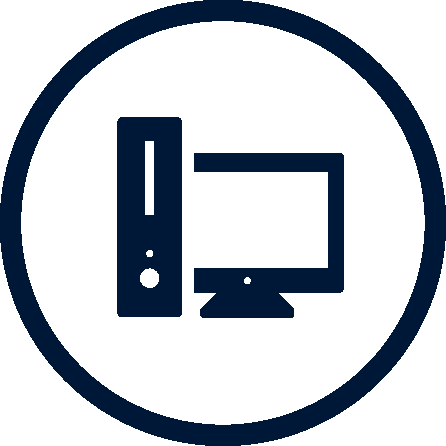
Converting IFC files with NEXT-BIM Configurator
Using the NEXT-BIM Configurator application installed on a Windows PC, the user converts the project’s IFC files into a NEXT-BIM file optimized for immersive viewing.
The conversion can be fully automatic or the user can optimize the experience by configuring visibility lists, checklists, changing material colors, and many other features.
The system has the capacity to process very large files (several GB).
Some textures are added automatically during the conversion to improve the comfort of immersive visualization.
Step
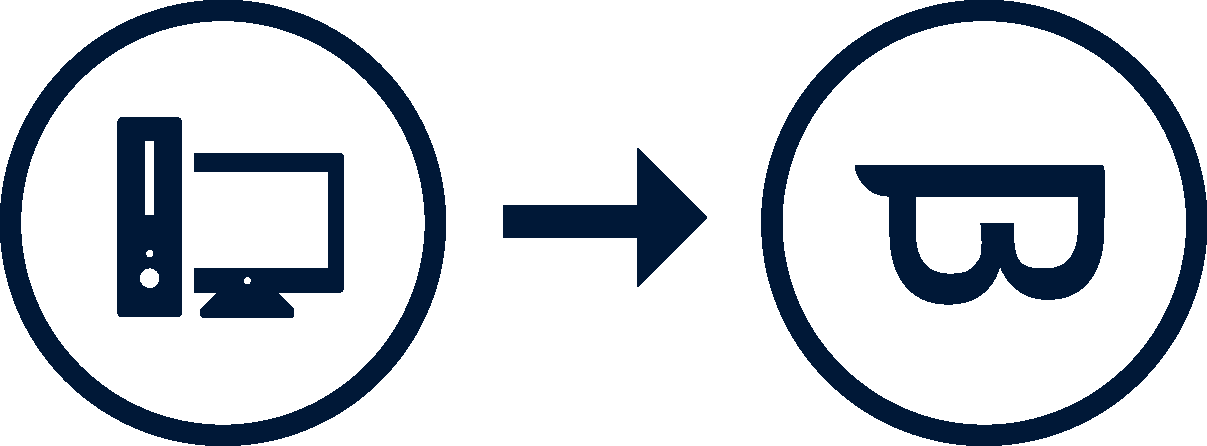
Copy of the visualization file on HoloLens 2 headsets
The visualization file in NEXT-BIM format is transferred to each of the HoloLens 2 headsets by copy/paste from Windows Explorer, each of the headsets having been previously connected to the conversion PC by a usb cable.
It is also possible to use Microsoft OneDrive via a wifi connection to transfer the file to the Hololens 2 headsets.
Step
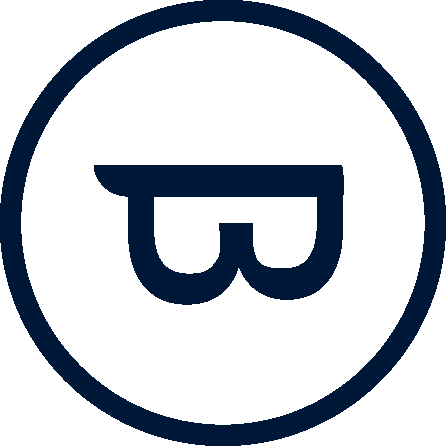
Immersion in the BIM model with NEXT-BIM Explorer
The NEXT-BIM Explorer application installed on each of the HoloLens 2 headsets allows to immerse in the BIM model, with a single HoloLens 2 or in collaborative mode with several HoloLens 2 synchronized via a simple local wifi network (no internet connection required).
Immersion can be done in a meeting room or on site, in this case automatically and precisely superimposing the model on the real environment (no tracking device to have on site).
Step
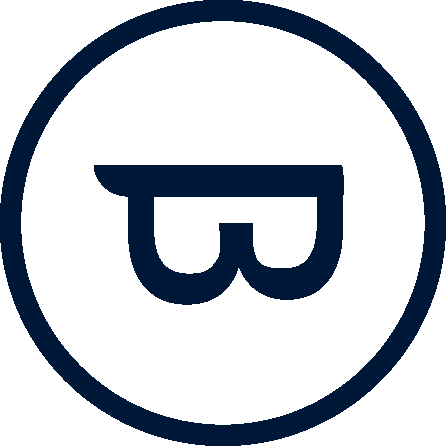
Creating Annotations in Immersion with NEXT-BIM Explorer
During the immersion session, the user can place preconfigured or specific annotations on any project object to report his remarks.
NEXT-BIM Explorer provides a tool that allows the user to freely customize the list of preconfigured Annotations associated with the visualization file.
At the end of the session, the user exports a file in BCF format containing the Annotations created previously.
Step
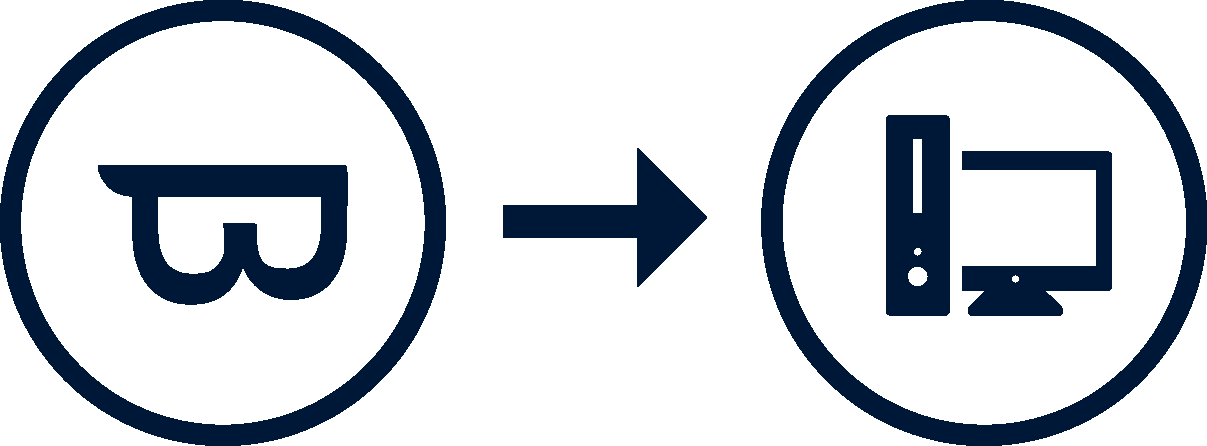
Transfer of the BCF file from the HoloLens 2 headset to a PC
The BCF file is then transferred from the HoloLens 2 headset to a PC by a process similar to the second step and is ready to be used by most BIM platforms on the market.
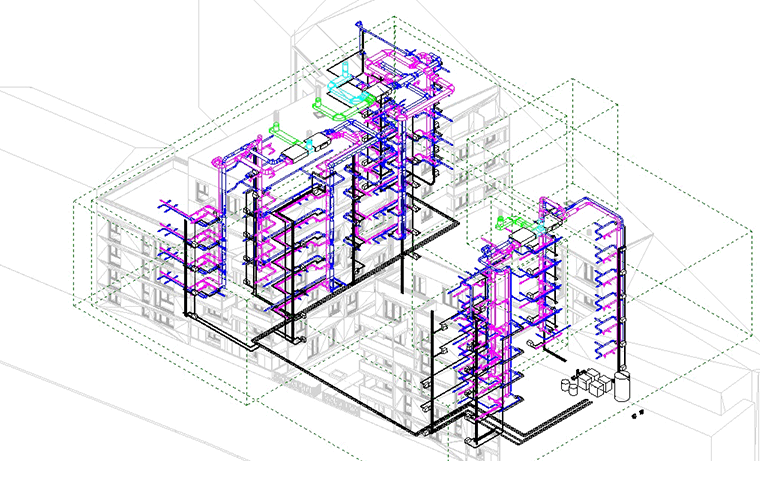
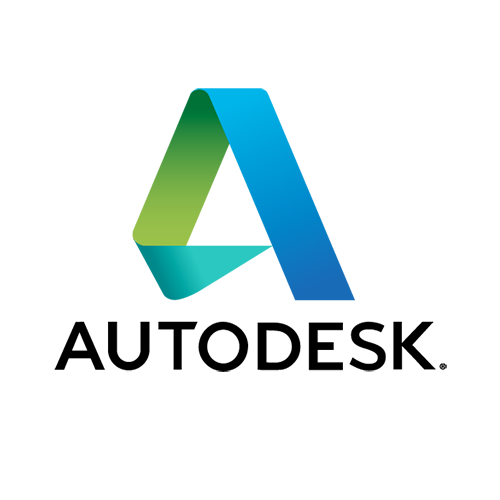
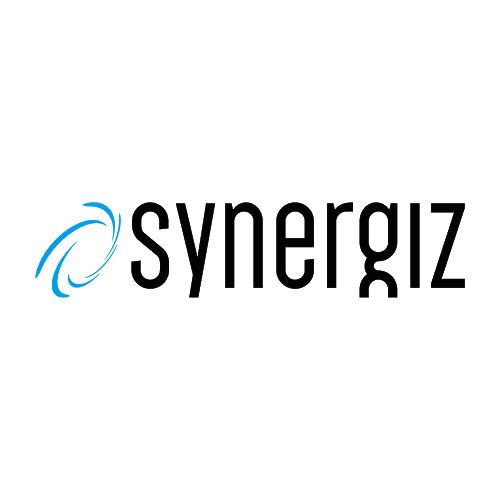
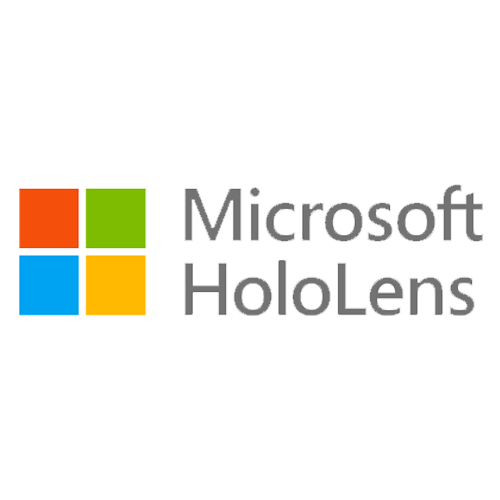



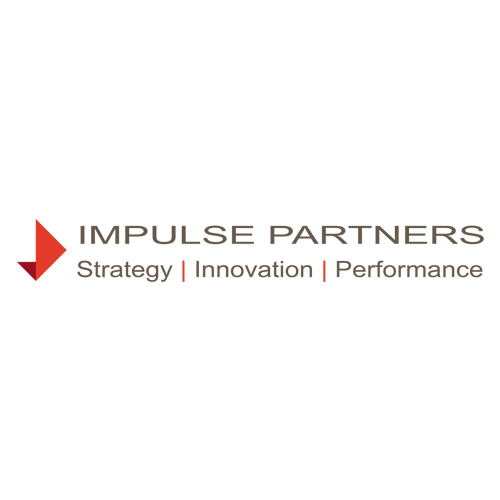







Leave A Comment